Are you interested in Virtual Machines, Virtualization, Hypervisor, whatever name you call it and not sure if your Windows box supports Intel VT-x or AMD-V? This post tell you how to find out for yourself.
But, first the big question:
Do you need Intel VT-x or AMD-V based CPU to run Virtual Machines?
The answer is both Yes and No. Intel VT-x or AMD-V capable processors have inbuilt set of processor instruction that can handle virtualization effectively. To be able to use these instruction, they need to be enabled in BIOS. By default they are not enabled. Some say that enabling virtualization in BIOS slows down the performance of the CPU. But these days, the lag is hardly noticeable. My experience is that, enabling Inter VT or AMD-V did not slow down the performance of my computer.
So to give it to you straight, If you plan to run 64 bit virtual machines on your computer, you need a Intel VT-x or AMD-V.. But if you plan to run 32 bit virtual operating system as guest, you don’t need Intel VT-x or AMD-V CPU. Any normal CPU would work just fine.
How to check if your CPU has Intel VT-x or AMD-V?
You need to check for Intel VT-x if you are using Intel based CPU and AMD-V if you are using AMD CPU. They are the same technology offered by two different processor manufacturers.
You can check if your CPU has virtualization technology or not right from within Windows OS. All you have to do is to boot your computer if you have not done it already and follow any of the below methods.
For Windows 7 and Vista, follow from Method third onward. Method first and second is not applicable to Windows 7 and Vista. They work for Windows 8 and 10.
First method – Easiest option- Check your Task Manager
If you have Windows 10 or Windows 8 operating system, the easiest way to check is by opening up Task Manager->Performance Tab. You should see Virtualization as shown in the below screenshot. If it is enabled, it means that your CPU supports Virtualization and is currently enabled in BIOS. If it shows disabled, you need to enable it in BIOS. If you don’t see virtualization, it means that your CPU does not support virtualization.
Second method – Check using systeminfo command in windows terminal
Open Windows terminal or command prompt and type the following command:
systeminfo
Below is the systeminfo command screenshot in windows terminal. If you see “Yes” for Hyper V requirement properties, encircled in red box, it means that you have Virtualization capable CPU which could either be AMD-V or Intel VT-x. Please note that this method does not tell you which class of CPU(Processor) is present in your computer. All you can deduce from this is that, you have virtualization capable CPU, which could either be Interl VT-x or AMD-V.
Third method – Use third party utility such as securAble
You can download a utility called SecurAble . This is pretty old software but still it works. It works for both Intel and AMD CPU. All you have to do is to download and run this application. Below screenshot shown you result when you run this utility. If you see hardware virtualization as Yes, it mean that you CPU supports Virtualization.
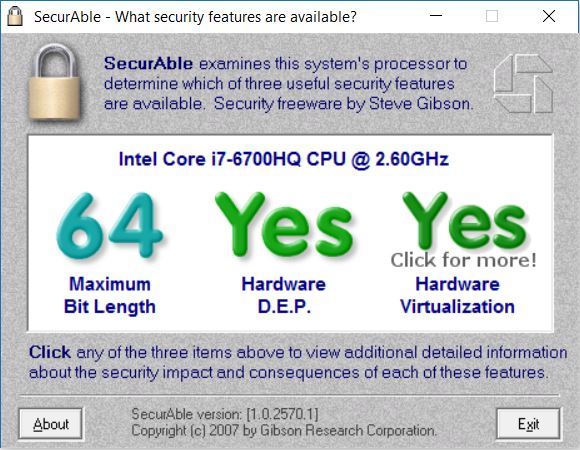
securable utility run result screenshot
Fourth method- Use utility tool provided by Intel or AMD
Intel and AMD provide their own utility which you will have to download and Run. One you run it, the result dialog box will have an entry for Vitalization. Below is the link for the utility tool for Intel and AMD and their corresponding result screenshot when you run it.
- Intel
If you have Intel Chipset, download the utility Intel® Processor Identification Utility – Windows* Version, its a .msi file, so you will have to install it and run. In Intel Technologies tab, under Supported Intel Advanced Processor Technology you should see Intel Virtualization Technology as Yes. If you see this, your CPU supports Virtualization as shown in the below screenshot.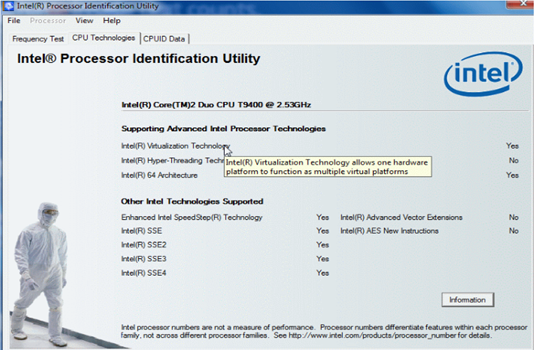
Intel processor identification utility
- AMD
If you have AMD chipset, download the utility AMD Virtualization™ Technology and Microsoft® Hyper-V™ System Compatibility Check Utility. Its a .zip file. Extract it and run the amdvhyperv.exe file. This will ask you to allow it to extract files. Say yes and after the extraction is complete, run amdvhyperv.exe again from the extracted folder. You will see something like the below screenshot. Since I ran this on the Intel CPU system, the results fails. If you have AMD CPU and see something like this, it mean that you don’t have AMD CPU that supports Virtualization.If you see a sucess page, it mean that your AMD CPU supports Virtualization.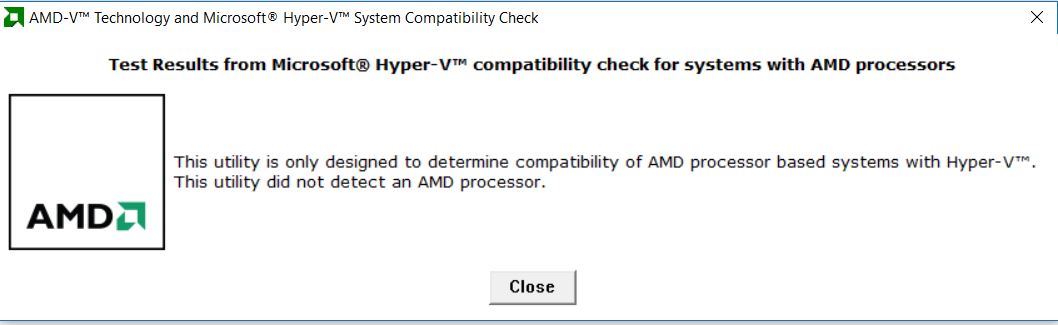
AMD Hyper -V compatibility check screenshot
Fifth method – Use Microsoft® Hardware-Assisted Virtualization Detection Tool (Works for Windows 7 and Vista and not for Windows 8 or 10)
If you have Windows 7 or Vista, Microsoft provides a utility tool called Microsoft® Hardware-Assisted Virtualization Detection Tool to check if your CPU supports Hyper-V, which is a Virtualization software from Microsoft provided for free in Windows pro and above versions. Hyper-V is Microsoft’s alternate to VMware Workstation or Oracle’s Virtual Box. Download this tool (havdetectiontool.exe) and Run it. If you see something like the below screenshot, it means that your processor supports Virtualization.
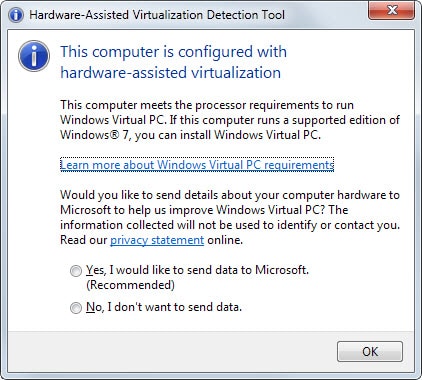
Microsoft hardware assisted virtualization detection tool screenshot
So, that’s it in this post. Thanks for visiting my website. If you have any questions, please leave a comment below.
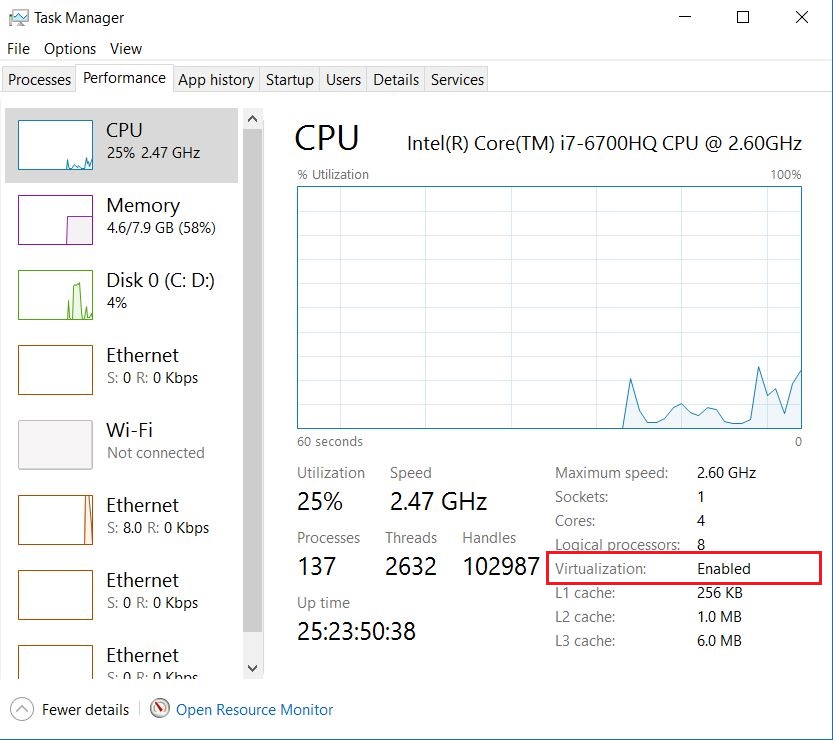

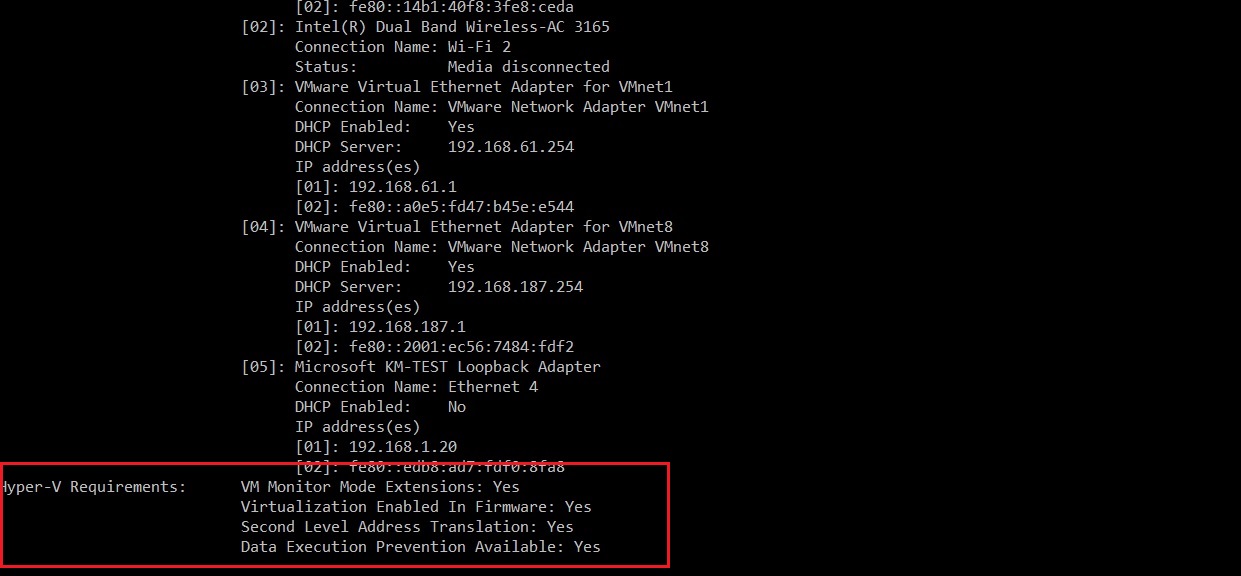
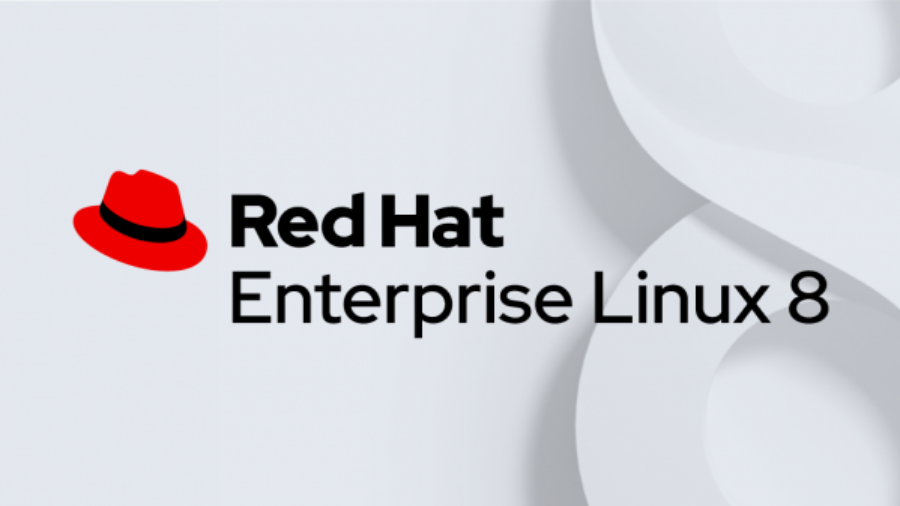

hello sir!! my cpu shows virtualixation is not capable so i cant understand the meaning. my pc support virtualization or not??
“Virtualization Locked Off”
“This processor’s advanced hardware support for virtualization has been disabled and “locked off” by some external influence – most likely by this system’s BIOS as the system was booting. Since enabling hardware virtualization will allow faster and more secure virtual machines and their hosting operating systems to run at 100% full speed, you may wish to poke around in your system’s BIOS to see whether you’re able to find any references to “hardware virtualization” or “VMX”, etc.”
What should i do? please help
Awesome site, thank you for posting this complete info about virtualization helped me a lot ^^
My Toshiba satellite c855d-s5202 supports virtualization but it’s disabled.
And there’s no option in the BIOS to enable it
BIOS version6.20 please help
Good Afternoon Shailesh,
I typed systeminfo at the command prompt as you suggested. I get:
Hyper-V Requirements: VM Monitor Mode Extensions: Yes
Virtualization Enabled In Firmware: Yes
Second Level Address Translation: Yes
Data Execution Prevention Available: Yes
However, when I try to create a virtual device in Android Studio, the software tells me my computer does not support virtualization.
More system info:
System Manufacturer: TOSHIBA
System Model: Satellite C55Dt-A
System Type: x64-based PC
Processor(s): 1 Processor(s) Installed.
[01]: AMD64 Family 22 Model 0 Stepping 1 AuthenticAMD ~2000 Mhz
BIOS Version: Insyde Corp. 1.80, 1/27/2014
How do I enter bios -> config -> SVM enable at the command prompt? I will investigate all of this further and get back to you. Thank you for your helpful article!
Regards,
Mark
Hi Mark,
Thanks a lot for your comment on my post.
Looks like SVM is enabled in your laptop. I was able to find product manual for your laptop. Search for BIOS and you will see the steps required to enter BIOS. May be you can enter BIOS and see if virtualization is enabled.
http://cdn.cnetcontent.com/7b/c1/7bc1a82f-e206-4efe-a336-d449ebb3eedd.pdf
Also, I guess you will have to enable Hyper-V to create virtual device in Android studio. To enable Hyper-V, please follow my post: https://shaileshjha.com/how-to-install-setup-and-configure-hyper-v-in-windows-10/
Basically, you will be have to go to Control Panel -> Programs and Feature -> Turn Windows feature on or off and check Hyper-V and OK.
Thanks. Very Helpful
Thanks for this article.
I just checked my computer and the virtualization is disabled. How do I enable it?
Please respond ASAP! Thank you.
Sorry, I forgot to add that my OS is windows 10.
Hi,
It is simple to enable Virtualization in your system if it is supported by your device. You will have to go to BIOS and enable it. It depends on the processor of your system.
Please follow my post to get this done:
https://shaileshjha.com/step-by-step-guide-to-enable-intel-vt-x-or-amd-v-in-bios-or-uefi-in-windows-10-and-windows-8/
https://shaileshjha.com/how-to-find-out-if-intel-vt-x-or-amd-v-virtualization-technology-is-supported-in-windows-10-windows-8-windows-vista-or-windows-7-machine/
Thanks,
Shailesh
I desperately need help. I want to download windows 10 on my PC which still runs on windows 7, but the download is blocked every time, because of a virtual box that needs to be uninstalled or upgraded, but there is not such an app that indicates a virtual box on my computer. In my search for an answer to uninstall the virtual box, I discovered that virtilization can be used by certain programs on a computer in the background without the virtual box app. Now I need to know which programs use vertilization and how I can identify them, so that I can uninstall them and continue downloading windows 10. Your help will be greatly appreciated.
Hi,
It is simple to enable Virtualization in your system if it is supported by your device. You will have to go to BIOS and enable it. It depends on the processor of your system.
Please follow my post to get this done:
https://shaileshjha.com/step-by-step-guide-to-enable-intel-vt-x-or-amd-v-in-bios-or-uefi-in-windows-10-and-windows-8/
https://shaileshjha.com/how-to-find-out-if-intel-vt-x-or-amd-v-virtualization-technology-is-supported-in-windows-10-windows-8-windows-vista-or-windows-7-machine/
Thanks,
Shailesh
Thank you for the help. I really appreciate it.
please i really need your help,,,how can i enable bios on my laptop?
Thankyou so much. It helped me a lot.
hii please help me my
Acer Aspire E1-421 laptop Virtualization is disable how to enable
in my bios is not show virtualization option
plzzzzzzzzz help me 🙁
Try this:
bios -> config -> SVM enable.
there is no virtulization or svm in my laptop bios.what should i do
there is no virtulization or svm in my laptop bios.what should i do
AMD prosessor,Toshiba satellite
How to I enable vt-x? All I see is vt-d and my program I wanna run says to disable vt-d and enable vt-x
Which program is that? VT-x or VT-d can be enabled or disabled through your BIOS only and its a Processor level feature. Check you processor manual to find if it supports VT-x or VT-d. If you laptop supports it, you will have the option to enable or disable it from BIOS.
Please my Cup does not supported virtualization . Please how can i install Kali Linux it .
Try the 32 bit version. You can download it from https://www.kali.org/downloads/.
64 bit version requires virtualization not 32 bit version.
cool. thanks. virtualization: enabled. docker here i come
Thanks