A lot of software’s such as WampServer, Adobe Photoshop and other Adobe products fail to start with an error message MSVCR100.dll, MSVCR110.dll, MSVCP110.dll or MSVCP100.dll file missing. There are other software’s too which is affected by this error in windows 10.
List of Software’s affected by this error
I would like to list some of the software’s that are affected. This is not a complete list, they are the ones’s I am aware of. The could be many others too.
- WAMP Server
- Adobe CC products such as Photoshop, Illustrator etc…
- Autodesk products such as Maya, AutoCad
- Libra Office
- Battlefield 4
- X360CE – Xbox 360 Controller Emulator
- RX 5 Audio Editor
- AVG Antivirus
What is the error message?
The error message reads something like this:
“The program can’t start because MSVCR110.dll is missing from your computer. Try reinstalling the program to fix this problem.”
“The program can’t start because MSVCP110.dll is missing from your computer. Try reinstalling the program to fix this problem.”
What is causing this problem?
Let me begin by explaining what is causing the issue so that you understand what fixed it.
Most of the time, programs that run on windows are built using Visual Studio, a proprietary software specifically designed for software development on the windows platform. Installing Visual Studio installs various components and language tools to develop and run the application such as Visual C++, Visual Basic, Visual F#, .Net Libraries, etc. To develop applications based on C++ for windows, Visual C++ is used which provide C++ compilers, GUI and other tools specifically optimized and created specifically for Windows operating system, be it mobile, desktop or tablets. For these software’s to run, there are run-time components of Visual C++ libraries required to be present on the host computer on which the application is being installed. These components are required to run C++ applications that are developed using Visual Studio and link dynamically to Visual C++ libraries.
For these applications to run on Windows on which Visual Studio is not installed, which means that Visual C++ run-time component is not installed, Microsoft provides Visual C++ Redistributable Packages, which when installed, provides the necessary run-time components.
Most of the time, Visual C++ Redistributable Packages is shipped with the Windows OS and is installed by default but may not be the one that is required by the application you want to run. This is why it is always a good idea to update your system so that you don’t fall into such problems later on. Applications such as Adobe normally installs the Visual C++ Redistributable Packages when you install the Adobe application if it is not present on your system. But there are software’s such as WAMP Server which does not install the redistributable package and provides a warning while installing that these packages must be present and has to be installed separately. Here is warning screenshot from WAMP. You get this while installing the WAMP Server.
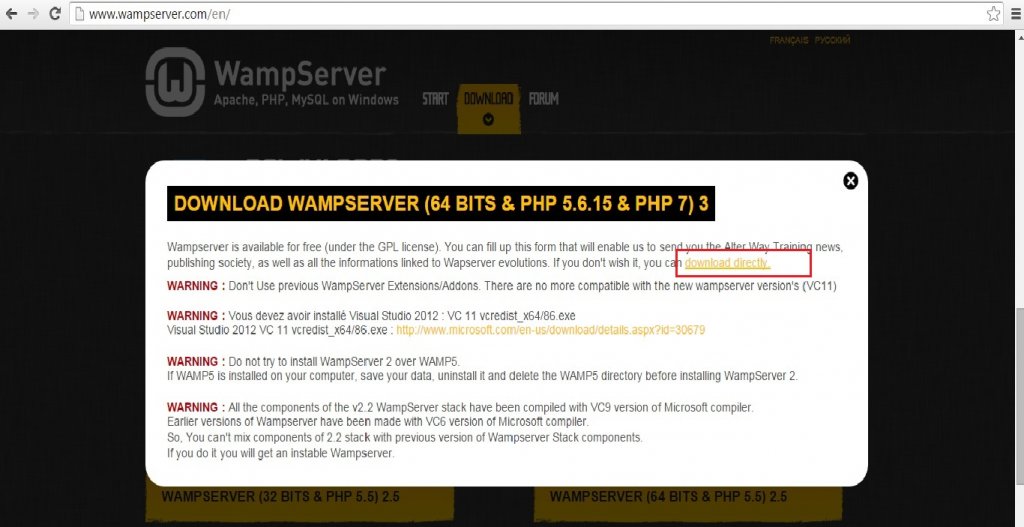
WampServer Website homepage download link screenshot with a note to install the Visual Studio Redistributable Package.
How to fix the error?
The solution is simple. Install Visual C++ Redistributable package provided by Microsoft required for that application.
Which version of Visual C++ Redistributable package to install?
This is often confusing and I would like to add some clarity to it.
Each version of Visual Studio, such as Visual Studio 2015 or Visual Studio 2013 is shipped with a separate version of Visual C++ Redistributable package. The version you need to install depends on the version of visual studio used to develop the software. This is difficult to figure out and why would you want to know this? Often we do a google search with the error message and try to figure out which version to use from the help forums or various other search results. This then solves the problem only for the particular software you want to install.
But my take is, why would you want to tackle this problem individually, software by software. Why not install all the Visual C++ Redistributables package for the most popular Visual Studio Versions available in the market. That is to say, all the releases in the past 5 years, which is just four. This will cover almost all the software’s and you will never see this problem again. This will also safeguard you against all the other problems related to missing library files from Visual C++ Redistributable packages. You can argue that this is overkill, but considering the fact that the files to download are less that 15MB and takes less than 5 min to install, we are not taking more than 30 Mins of effort. A small inconvenience I guess. Also, installing multiple versions will not affect four system in anyway. On the contrary, it will make your system more stable.
How to Install the Visual C++ Redistributable Package
The Installation is fairly straight forward. Download the files and double click to start the installation process, follow the steps and you are done.
Where to download the file?
Here are the links to the various Visuall C++ Redistributable packages to download starting from Visual Studio 2010. I think we don’t have to go prior to this such as Visual studio 2008 or 2005. Please download and install both 64 and 32 bit versions. This is because, 64 bit version of the software will require 64 bit version of the Redistributable package. Its better to have both the versions installed as this will take care of both 32 and 64 bit versions of the application you want to install.
This page will take you to the latest supported VC++ Redistributable page from Microsoft. Alternatively you can download the insatllers from the below links.
- Visual C++ Redistributable for Visual Studio 2017 – 32 bit
- Visual C++ Redistributable for Visual Studio 2017 – 64 bit
- Visual C++ Redistributable for Visual Studio 2015
- Visual C++ Redistributable Packages for Visual Studio 2013
- Visual C++ Redistributable for Visual Studio 2012 Update 4
- Microsoft Visual C++ 2010 Redistributable Package (x64)
- Microsoft Visual C++ 2010 Redistributable Package (x86)
- Microsoft Visual C++ 2010 SP1 Redistributable Package (x86)
- Microsoft Visual C++ 2010 SP1 Redistributable Package (x64)
Visual Studio 2008 and 2005 are really old versions. If you want to install their corresponding Redistributable package, here are the links. You can skip this if you want. Still installing them will do no harm.
- Microsoft Visual C++ 2005 SP1 Redistributable (x86)
- Microsoft Visual C++ 2005 SP1 Redistributable (x64)
- Microsoft Visual C++ 2008 SP1 Redistributable (x86)
- Microsoft Visual C++ 2008 SP1 Redistributable (x64)
Note:
- x64 64 represents 64 bit version and x86 represents 32 bit version
- SP1 means Service Pack 1( released in 2011), the updated version of Visual Studio 2010 which was released in 2010.
Below is the screenshot of all the versions of Visual C++ Redistributables installed on my Computer. This is to give you an Idea about what what we are doing.
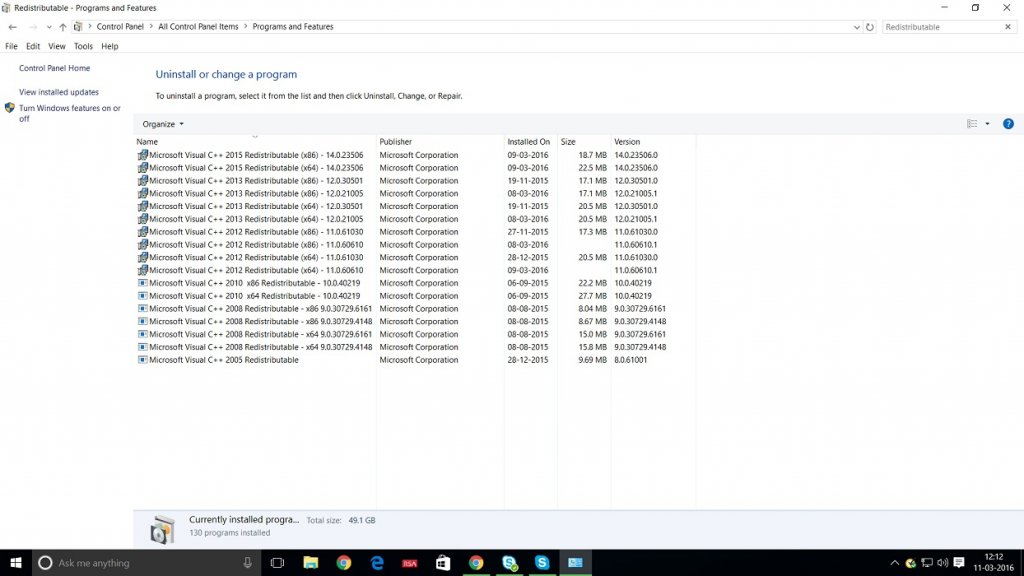
This is the screenshot of multiple Visual C++ Redistributale installed in windows 10, Control Panel- Program and features.
What if the problem is still not fixed?
Given that this is the best solution, even if installing it does not fix the issue, please uninstall it and try installing it again.
Other alternatives to fix the problem
You will come across blog posts where they have recommended downloading the .dll files from links they provide and pasting it in system32 folder. Personally I have not tried it and normally I do not download dll’s from unknown sites or not provided by the Original Software vendor itself. They are hacks which can work but I find it very risky. Just so you know, no Software Vendor provides individual DLL’s for download.
Finally, Don’t forget to Subscribe to my Blog
Thanks for visiting my website and if it is not too much to ask, Please don’t forget to post your comments and subscribe to my Blog to get email alerts for my latest blog posts.
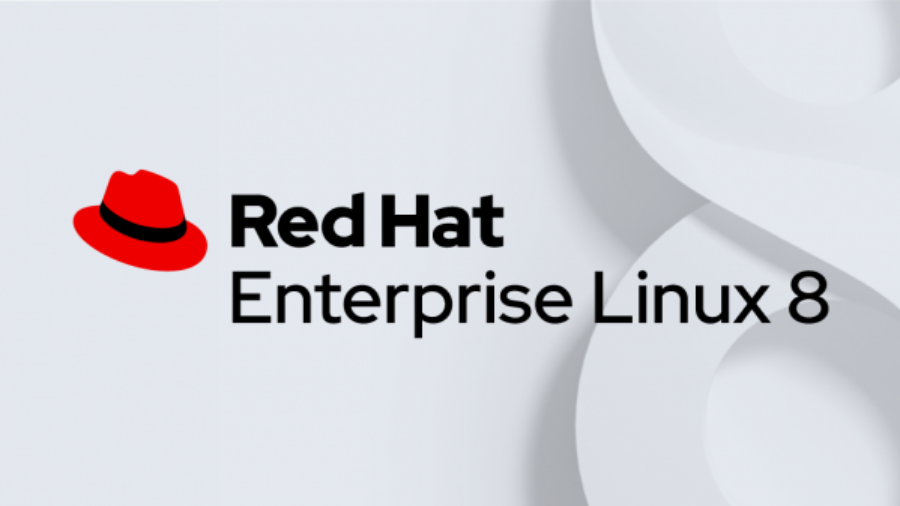

Fantastic explanation of the problem.
Didn’t download all the packages and install them. They’re already on my computer. Why not try self-repair?
I did the following and it worked.
1) Go into System –> Apps
2) Look for the app “Microsoft Visual C++ (Date) Redistributable . . .” There should quite a few of these on your system.
3) For each of these files, click on it and click “Modify” then click “Repair”.
4) Repair as many of these Microsoft Visual C++ . . . files as you can.
5) Restart computer.
One of these should repair the file in question.
I suspect I accidentally deleted Visual Studio a few months back in an overenthusiastic attempt to remove unnecessary software from my hard drive. I only discovered the problem when some of my favourite games wouldn’t open in Steam, and trying to launch them directly from their folder led to the MSCVR110 & MSCVP110 error message.
After consulting your advice I downloaded Visual Studio again, but that still didn’t work. I ended up using your individual download links alongside searching for C++ under Apps & Features in my settings to identify which packages I might be missing, and this worked.
Thank you so much. Being able to play XCOM2 again may not rank highly on the list of great computer solutions, but it’s at least a bit of a morale boost in the COVID era!
THANK YOU NOW ALL MY PROBLEMS IS WORKING
Thanks 🙂
Hi sir, thank you for teaching the steps. But I have a problem, I have downloaded all the packages and everything is installed just fine except for Visual C++ Redistributable for Visual Studio 2012 Update 4. It says “This app can’t run on your pc. To find a version for your pc, please check with the publisher”. I’m stuck here. I’ve done everything as I googled the issue. Can you perhaps suggest me some advice to fix this please? It has been 3 days since I started configure this problem. I’m looking forward for a solution. Thank you in advance.